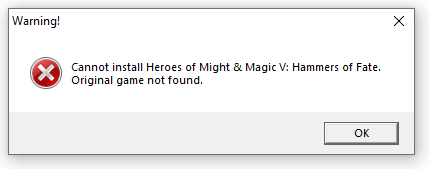
This is what to do, not how I did it.
The problem is caused because Ubisoft altered the registry keys of the base game without correcting references to those keys in the expansion pack installer. It was sloppy work on their part and IMO unforgivable to take your money and offer you an unplayable game. There have been complaints about this problem on forums going back years, with many open support tickets. Were I you, I’d just buy it on GOG, free of DRM and these problems. That said, if you’re here you probably have already bought the game and are looking to get what you have already bought working.
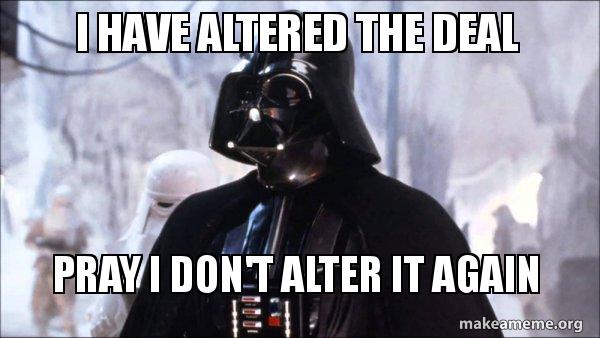
I know, I know, that’s not the quote. I needed something that applied to the narrative so work with me here, ok?
If you’d like to see how I came to this fix or perhaps would like to replicate it yourself, please read my earlier blog post where I explain in detail how I fixed this. For just the fix, read on.
Caveats
- I have shown this to work on my computer. I have a testing sample size of 1, so it may or may not work for you.
- Specifically, I don’t know if the installer cache is always 146, I don’t know if the base game reg key is always Uplay Install 87, I don’t know if Ubisoft have updated either of the base game or the expansion, and I don’t know if the F127526C… key is ever going to change.
- There may be other configurations of the game(s) and/or installer that mean that either the reg keys or hex edits won’t work. I don’t know about these configurations.
- In fact, I don’t actually know anything about this beyond the problem on my own computer. I’d be interested to hear if there are any other configurations though.
- I take no responsibility for what you do with this information and/or any damage it does to your computer. Messing with the registry and downloading dodgy files can be risky and I won’t be responsible if you wreck your own computer following these steps. Don’t come whinging to me if you wreck your registry and end up in a boot loop.
- I expect this to work explicitly for the issue with Ubisoft Connect whereby this one game won’t install with the specific error “Original game not found.” Any other error, any other service, or any other game I do not expect this to work.
Fixes
1. Use my modified install script file
- In Ubisoft Connect, install the base game Hammers of Might & Magic V. This should work.
- In Ubisoft Connect, attempt to install the expansion pack Hammers of Might & Magic V: Hammers of Fate. Upon running the installer, this should fail with an “Original game not found.” error message in a window.
- Download the modified script file setup.inx from here.
- Navigate to the expansion pack installer directory. This is likely to be “C:\Program Files (x86)\Ubisoft Game Launcher\cache\installers\146” but it will be wherever you’ve told Ubisoft Connect to install itself. I have a sample size of 1 so I don’t know if the number ‘146’ is always the same.
- Copy the downloaded setup.inx file into this directory (overwriting the existing file).
- Click “Install” in Ubisoft Connect.
- The installation should succeed. Happy gaming!
My modified setup.inx checksum
Name: setup.inx
Size: 173379 bytes (169 KiB)
SHA256: F2CD012C512DC106138832475EB1BE376713987A1F2076B142EC4548D4B7AD9B
2. Copy the moved registry key and put it in the expected place
- In Ubisoft Connect, install the base game Hammers of Might & Magic V. This should work.
- Press Win+R and type “RegEdit” and press Enter to start the Registry Editor. (Note, you can mess up your system if you play about in the registry without knowing what you’re doing. If you’re unsure about any of these steps, just don’t do them.)
- Navigate to the path
Computer\HKEY_LOCAL_MACHINE\SOFTWARE\WOW6432Node\Microsoft\Windows\CurrentVersion\Uninstall\Uplay Install 87. This should have in it a string (in the right window) labelled “DisplayName” with the value “Heroes of Might and Magic V” and a string labelled “InstallLocation” with the install path of the base game. - Export the key. Right click on the
Uplay Install 87key (the folder-looking thing in the left hand window) and select “Export”. - Save the key in a safe place where you know where it is, with the filename “
HoMMV.reg“. Ensure the “Export range” is “Selected branch” and not “All”. - Navigate to “HoMMV.reg”. Right click it and select “Edit”.
- Notepad should open, showing some information. Line 3 should read “
[HKEY_LOCAL_MACHINE\SOFTWARE\WOW6432Node\Microsoft\Windows\CurrentVersion\Uninstall\Uplay Install 87]“ - Replace line 3 with “
[HKEY_LOCAL_MACHINE\SOFTWARE\WOW6432Node\Microsoft\Windows\CurrentVersion\Uninstall\{F127526C-886E-44fa-BE7B-BB168D6D11F0}]“ - Save and close Notepad.
- Double-click HoMMV.reg to add it to the registry.
- Install Hammers of Fate through Ubisoft Connect. It should work. Happy gaming!
3. Modify your own script file
If you’re cautious about downloading a random file off the internet and using it to install a game, the list of modifications I made to the setup.inx file to make it work is available at the bottom of my previous blog post and you’d be able to make the same modifications yourself. Once you’ve done this, you should be able to follow the instructions as in fix 1 above.
To do this, you’ll need to use a hex editor. One of my favourites is HxD.
4. Find the registry key yourself, and copy it into the correct place
If Ubisoft alters the base game registry key again without correcting the registry key, or indeed the expansion pack, the above won’t work verbatim. However, should this happen, you’d be able to fix this manually with a bit of digging.
Go into the Registry Editor and find a registry key with the “DisplayName” string value of “Heroes of Might and Magic V” and a string named “InstallLocation” which has the base game install path. Use this as per step 2 of fix 2 above and follow the rest of the steps.
If the reg key path in step 7 doesn’t work for you, the correct reg key path can be gotten in two ways. Either open the setup.inx file in a hex editor (or, tbh, notepad should work) and look around for a registry key path. I’d expect “SOFTWARE\Microsoft\Windows\CurrentVersion\Uninstall” and “F127526C-886E-44fa-BE7B-BB168D6D11F0
If you’re not a fan of digging through binary, you can always download Process Monitor and set filters for a Process Name of IKernal.exe, an Operation of RegOpenKey and a Result of NAME NOT FOUND. Then run the installer and see what registry keys the installer is looking for. Then, copy the correct key into that path by putting that path into step 7 of fix 2 above.
Good Luck
Hopefully the above has fixed the issue for you. If so, I’d like to know. If not, let me know what you tried and what happened. I’ll help if I can. My original blog post may help you to fix the problem yourself.
Bro, thank you so much.
I went to install the whole HoMMV set on a new machine and encountered the error above. Your setup.inx worked perfectly.
Thank you.
LikeLike
Wonderful! I’m really glad to hear it’s worked for you
LikeLike